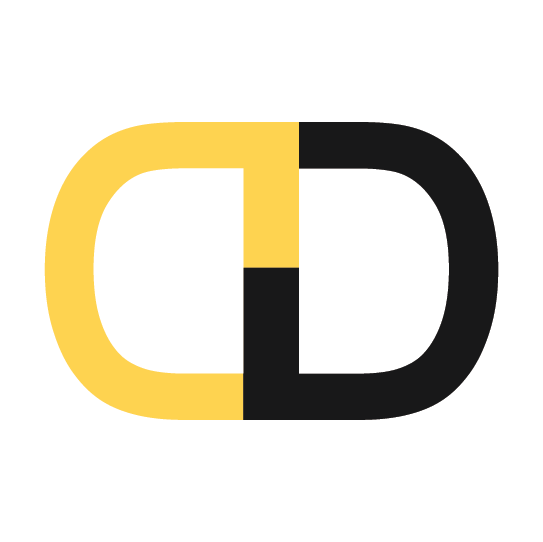The BIM Commandments… of Revit
Thou shall...
1. Do Not Move the Central Model
The single source of project information shall not be moved unless by the BIM Manager or appointed individual. Doing so on purpose or otherwise, will have adverse effects for all users and models. If you need to move it, please coordinate and ensure all users are not inside the workshared model and have released all ownership of borrowed elements.
Bonus Tip once you have relocated the model make sure to run an audit to help clean-up and compress before the users return.
2. Do Not Import CAD
CAD is a necessary evil in the BIM design process. As the industry evolves, we should see fewer CAD drawings. However, when one must reference CAD in their BIM model, use a LINK instead of import. It will save system resources and maintain a cleaner file.
Bonus Tip Use "This View Only" setting when linking. If you do not, the CAD will be referenced in every section, elevation, view, etc. This means the CAD drawings will be sliced and diced for all sections, elevations, plans, etc and could take a VERY LONG TIME to generate new views or edit existing views, depending on the CAD file size.
3. Do Not Over Constrain Geometry
Only constrain geometry on a must-be-constrained basis only. Locking dimensions and geometry unnecessarily will undoubtedly break the family or model in the future when slight modifications or adjustments are made.
Bonus Tip Name reference planes and lines when building families. Especially if they are to be used to constrain or control your model.
4. Do Not Use Worksets to Control Visibility
Worksets are to be used to control co-working environments, not visibility. Spend the time to properly layout object styles, graphic overrides and filters to control a projects visibility state. By building a company or project template, you can cut down on the use of worksets to control visibility of objects in different views.
Bonus Tip! Make sure to put your grids and levels on the correct workset and you can close those worksets to turn off across project links!
5. Do Not Over Model
Identify what must be modelled and to what Level of Detail (LOD) for the project for each discipline for each deliverable at each stage of the project. These standards should be set in the BIM or Project Execution Plan prior to modelling works to begin.
6. Do Not Ignore Warnings
It is detrimental to the project file and team to ignore Revit warnings. Ignoring warnings creates unnecessary rework later in a project and can lead to corrupt files. Resolving an issue when it is raised can reduce the quantity of issues and helps to maintain the file’s integrity.
7. Do Not Model In-Place Families
Often when a modelled-in-place family is created, it could have been done outside of the project environment. As a rule of thumb, the only time a modelled in-place family should be created is when the geometry of the object relies on the confluence of geometry in the main model. For example, a reception desk that is integrated into a wall or column and relies on that geometry to form itself.
8. Do Not Open Revit Files Through Explorer
Opening a Revit file through explorer will open the central model and or open it in the latest version of Revit installed on the workstation and initiate an upgrade to the file. Instead, open the model through the version of Revit it is to be opened in to save time and control load times via worksets. This goes for families too.
9. Do Not Begin a Project Without an Execution Plan
A BIM Execution Plan clearly defines the project scope, deliverable and schedule of a BIM project. It is a living document to which all parties shall consult in times of distress and uncertainty on a BIM project. It provides Standards Guidelines, Processes, Techniques, Contact Information, etc. for team members to reference.
10. Do Not Window Select Everything in a Plan View and Move It
Revit and BIM are 3D, what you see in a plan view, section, elevation and RCP is just a small piece of the model. You might move elements reliant on other elements. Before you know it, your ceilings are no longer in your rooms or all the furniture and equipment must be set out again, because the category was turned off when you selected everything.
If you must move objects, open the 3D view and ensure absolutely all your categories are turned on, worksets visible, etc. Select all and then go to a plan view to move the previously selected elements. It is still risky, but better.